Earlier this month, Neowin wrote that Linux Mint 21.1 Beta was available with a new theme and that the final release would be released around Christmas. Keeping this promise, the Mint team has now released the final stable version of Linux Mint 21.1 ‘Vera’ in Cinnamon, MATE and Xfce editions. Those running the beta can simply apply updates to reach the final version while those on Linux Mint 21 will be able to upgrade soon.
If you want to see the new theme and mouse cursor, check out our beta release coverage. However, these are not the only new features in this update. With this update, the driver manager has become friendlier. You no longer need to type your password to run it and it will show dedicated screens if you are offline or if it recognizes installation media. The driver manager now also displays dummy packages with “exotic dependencies” and a test mode to help developers troubleshoot issues.
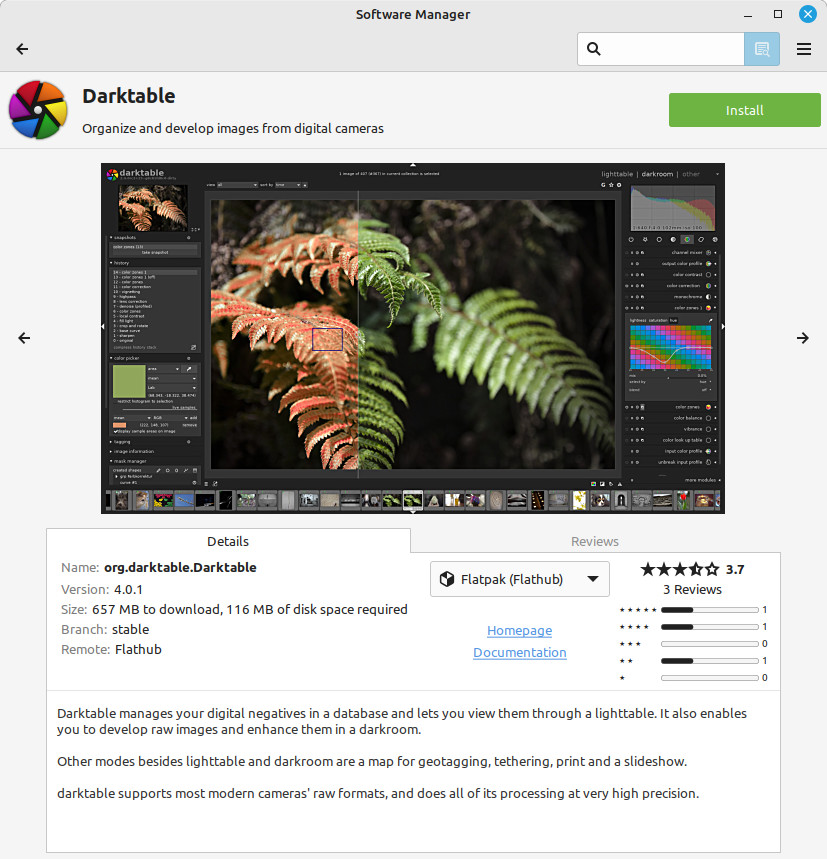
If you’ve used Linux Mint, you should know about Update Manager, a central utility for applying updates. With Linux Mint 21.1, Flatpak support has been added to the update manager allowing you to update these packages just like your other programs. When installing programs through Software Manager, you can select the Flatpak release or system package from a new Details tab, if applicable. The Flatpaks available on Flathub will be updated within Software Manager on a daily basis so you have access to the newest software.
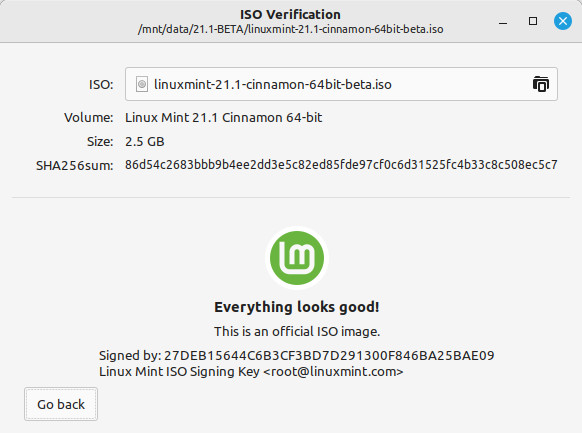
Finally, this update brings improved image validation and authoring tools. With the ISO Validation Tool, accessible by right-clicking the ISO and selecting ‘Verify’, you can upload the file’s checksum for verification purposes. If you’re checking an Ubuntu or Linux Mint ISO, the tool will let you verify the checksum against online files to confirm their authenticity.

In the USB Image Writer app, the ‘Verify’ button is available to run the verification tool and if you try to write a Windows ISO, the job will no longer fail, instead, you will be directed to more helpful documentation so that you can write your Windows ISO to a USB stick.
To get started with Linux Mint 21.1, go to Official download page and grab the edition you want to install.